Table of Contents
Starting with WordPress can feel overwhelming. Maybe you’ve tried setting up a site, only to get stuck picking the right theme. Or perhaps your site runs slow, and you don’t know how to fix it. Worse yet, security worries keep you up at night—what if your site gets hacked? You’re not alone. Many developers, beginners and pros alike, struggle with these same frustrations.
Without the right guidance, small issues can turn into big headaches. A slow site drives visitors away. Poor security leaves you open to attacks. And if your site can’t grow with your audience, all your hard work goes to waste. Most guides either oversimplify things or drown you in tech talk. What you need is clear, step-by-step help—without the fluff.
This handbook cuts through the confusion. You’ll learn how to set up WordPress the right way, speed up your site, lock it down safely, and scale it as your audience grows. No jargon, no overwhelm—just simple, actionable steps. Whether you’re building your first site or leveling up your skills, this guide has you covered. Let ‘s get started!
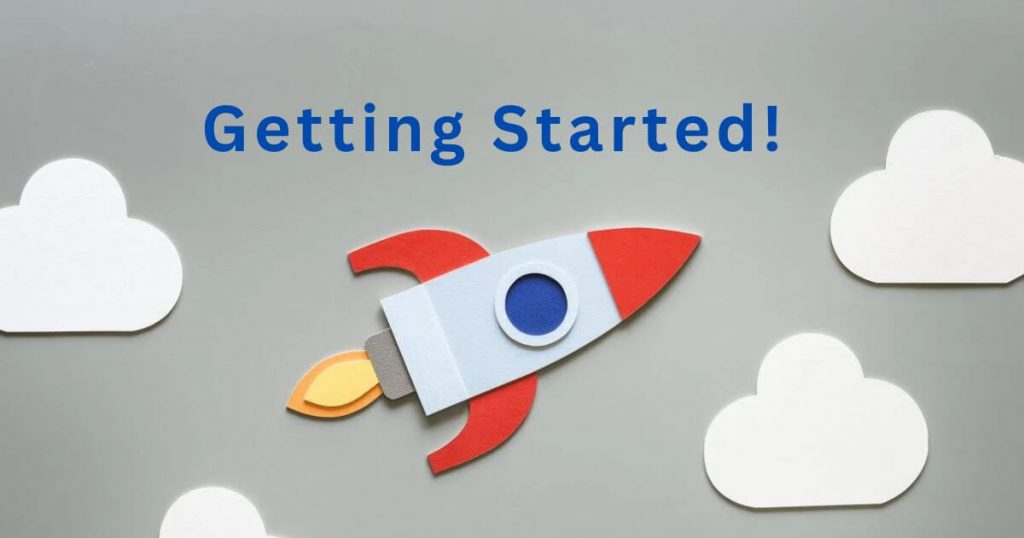
Getting Started: Your First WordPress Setup Made Easy
Setting up your first WordPress site doesn’t have to be complicated. In just a few steps, you can have a working website ready to go. First, choose a reliable hosting provider—this is where your site will live online. Many hosts offer one-click WordPress installation, making setup a breeze. Next, pick a domain name that’s short, memorable, and fits your brand. Once installed, log into your WordPress dashboard—the control center for your site. From here, you can start designing, writing posts, and adding pages. Don’t worry about making it perfect right away. The key is to get started, then improve as you go.
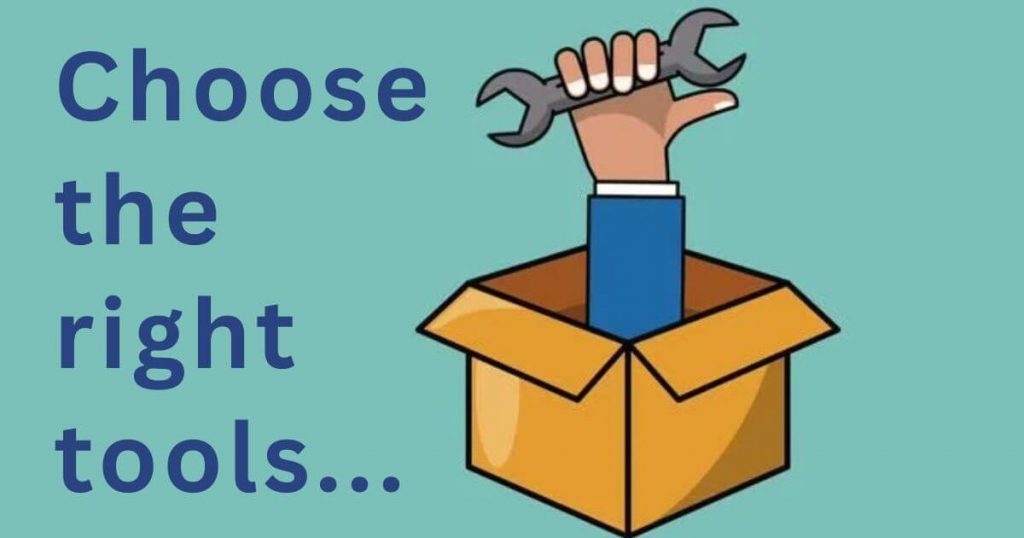
Choosing the Right Tools: Themes, Plugins, and More
Themes and plugins are like power-ups for your WordPress site. A theme controls how your site looks, so pick one that matches your style and is easy to customize. Look for themes labeled “responsive,” meaning they work well on phones and computers. Plugins add extra features, like contact forms, security, or online stores. But be careful—too many plugins can slow down your site. Stick to well-rated, frequently updated options. Need a shopping cart? WooCommerce is a great choice. Want better SEO? Try Yoast SEO. Start with the essentials, then add more as you need them.
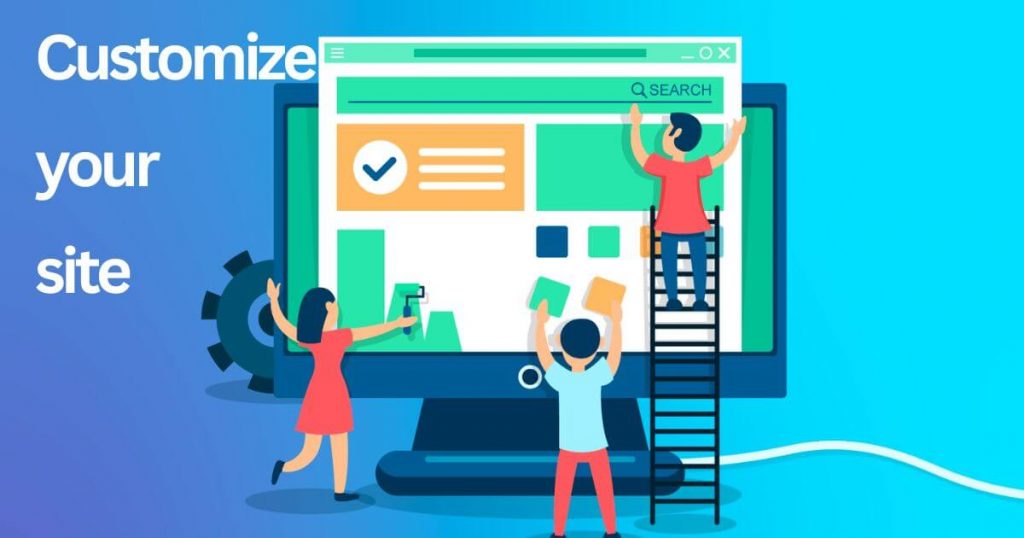
Customizing Your Site: No Coding Skills Required
You don’t need to be a programmer to make your WordPress site look amazing. The built-in Customizer lets you change colors, fonts, and layouts with just a few clicks. Drag-and-drop page builders, like Elementor or Beaver Builder, make designing pages as easy as moving blocks around. Pre-made templates give you a professional look without starting from scratch. Want to add a logo or adjust your menu? Most themes let you do this in seconds. The best part? You can experiment freely—if you don’t like a change, just undo it. With these tools, anyone can create a great-looking site, no coding required.
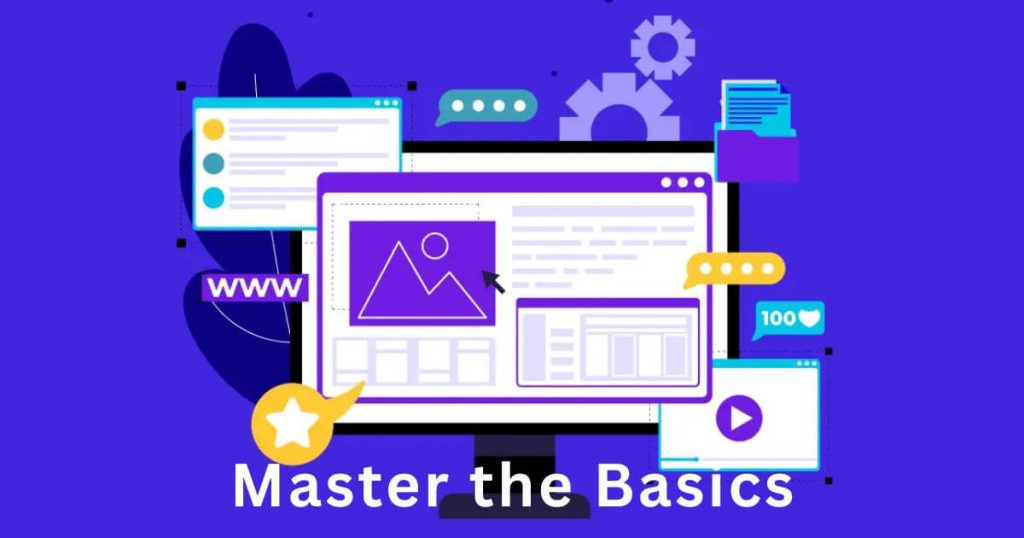
Mastering the Basics of WordPress Security
Keeping your WordPress site safe is easier than you think. Start with strong passwords – avoid simple ones like “123456” or “password.” Always update WordPress, themes, and plugins since updates often fix security holes. Install a security plugin like Wordfence to block hackers and scan for malware. Limit login attempts to stop brute force attacks where bots try to guess your password. Back up your site regularly – if something goes wrong, you can restore it quickly. Don’t use “admin” as your username, and consider two-factor authentication for extra protection. These simple steps will keep most threats away from your site.
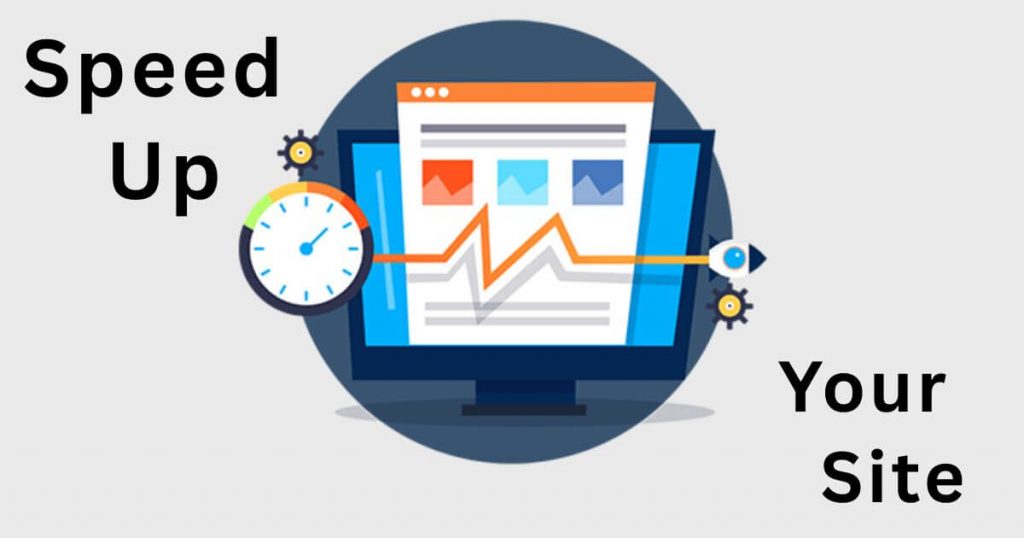
Speed Up Your Site: Simple Performance Tweaks
A slow website frustrates visitors and hurts your search rankings. Start by choosing a fast hosting provider – shared hosting is cheap but often slower. Compress images before uploading them – large photos slow down your pages. Use a caching plugin like WP Rocket to save temporary copies of your site, making it load faster for returning visitors. Clean up your database by removing old drafts, spam comments, and unused plugins. Minimize CSS and JavaScript files – some plugins do this automatically. Enable lazy loading so images only load when visitors scroll to them. These easy fixes can make your site noticeably faster.
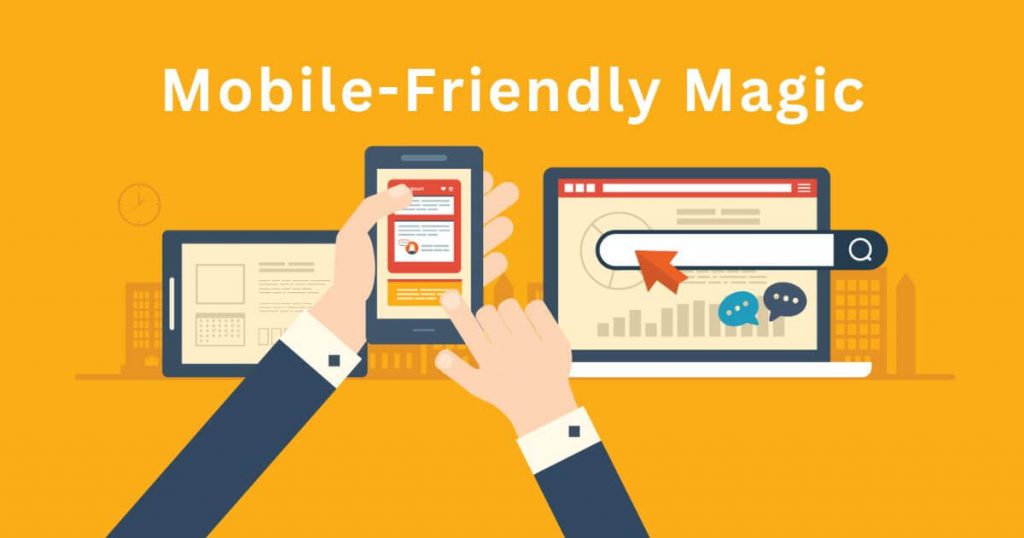
Mobile-Friendly Magic: Optimizing for Phones and Tablets
More than half of web traffic comes from phones, so your site must work well on small screens. Always pick a responsive theme that automatically adjusts to different devices. Test your site on your phone – if text is too small or buttons are hard to tap, fix it. Use larger fonts and spacing to make reading easier on mobile. Avoid pop-ups that cover the whole screen – they annoy mobile users. Google’s Mobile-Friendly Test tool shows problems you need to fix. Keep menus simple with clear labels, and make sure forms are easy to fill out on a touchscreen. A mobile-friendly site keeps visitors happy and helps your SEO.
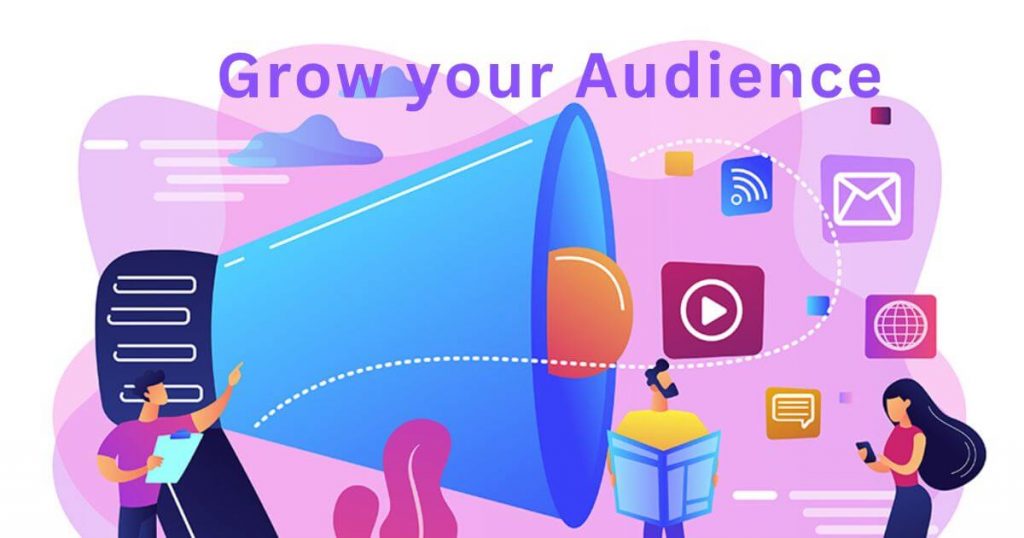
Growing Your Audience: SEO Tips for Beginners
Want more visitors to find your WordPress site? Start with simple SEO (Search Engine Optimization) tricks that anyone can do. First, use clear, descriptive titles for your posts and pages that tell people exactly what they’ll find. Write helpful content that answers common questions in your niche. Add keywords naturally – these are words people might search for. Use headings to break up text and make it easier to read. Don’t forget image alt text to describe your pictures for search engines. Internal links (links to your other pages) help visitors stay longer on your site. Install an SEO plugin like Yoast to guide you through these steps. These basic practices will help your site rank higher over time.
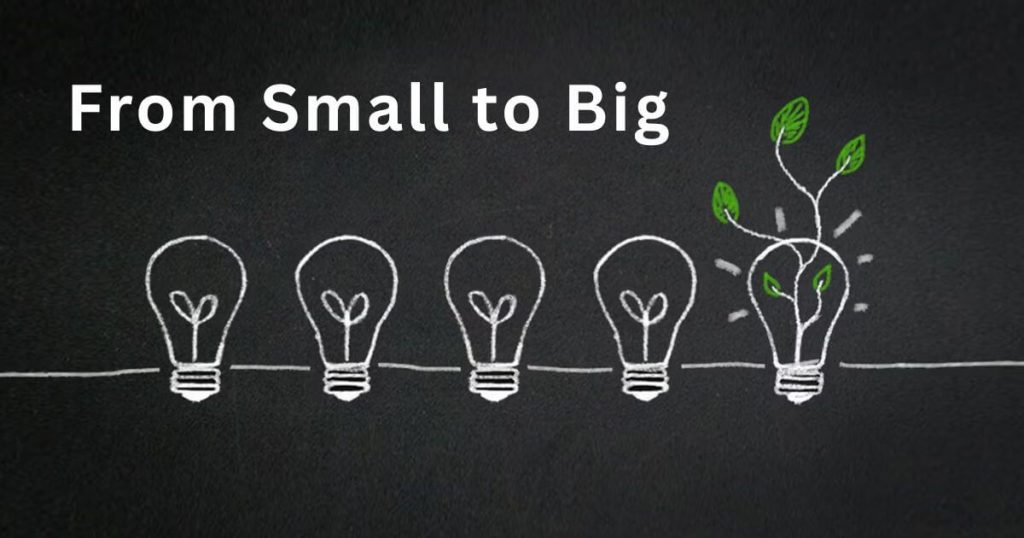
From Small to Big: Scaling Your WordPress Site
As your website grows, it needs to handle more visitors without slowing down. First, upgrade your hosting plan if you’re still on shared hosting – consider VPS or managed WordPress hosting for better performance. Use a content delivery network (CDN) to serve your site faster to people around the world. Optimize your database regularly to keep it running smoothly. Consider splitting comments or large product catalogs across multiple pages. Implement caching at the server level for better speed. Monitor your site’s performance with tools like Google Analytics to spot problems early. With these upgrades, your site can grow from hundreds to thousands of daily visitors without crashing.
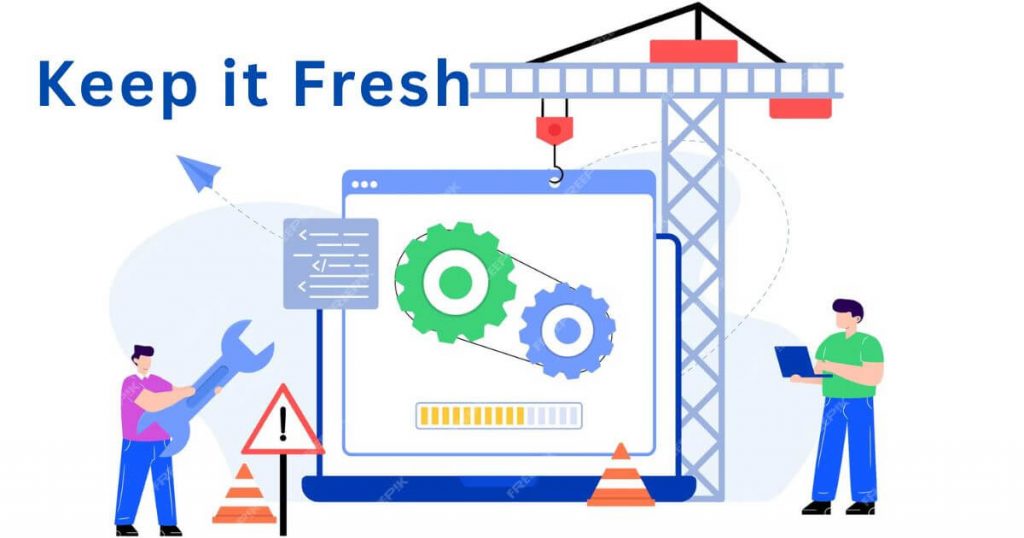
Keeping It Fresh: Easy Maintenance and Updates
A well-maintained WordPress site runs better and stays secure. Make it a habit to check for updates weekly – this includes WordPress core, themes, and plugins. Before updating, always backup your site in case something goes wrong. Delete unused themes and plugins to reduce security risks. Check for broken links that frustrate visitors – there are free plugins that can find these. Review your comments regularly to remove spam. Clean out your media library by deleting unused images and files. Set a monthly reminder to review your site’s speed and security. These simple maintenance tasks take little time but keep your site healthy for years to come.
Final Thoughts
You now have the tools to build, secure, and grow your WordPress site like a pro. Whether you’re just starting or improving an existing site, these strategies will help you avoid common mistakes and create a fast, secure, and user-friendly website. The best way to learn is by taking action—start small, apply what you’ve learned, and keep improving over time.
If you ever get stuck or need more help, feel free to reach out at info@adrian-portfolio.com. Happy building!
10 FAQs Based on the Blog
1. What’s the easiest way to set up a WordPress site?
Choose a hosting provider with one-click WordPress installation, pick a domain name, and follow the setup steps. Most hosts make this process simple.
2. How do I pick the right WordPress theme?
Look for a responsive (mobile-friendly) theme with good reviews and customization options. Avoid overly complex themes if you’re a beginner.
3. Can I customize WordPress without coding?
Yes! Use the built-in Customizer, drag-and-drop page builders (like Elementor), and pre-made templates to design your site easily.
4. What are the most important security steps for WordPress?
Use strong passwords, keep everything updated, install a security plugin (like Wordfence), limit login attempts, and back up your site regularly.
5. Why is my WordPress site slow?
Common causes include poor hosting, large images, too many plugins, or no caching. Use a caching plugin, optimize images, and clean up unused files.
6. How do I make my site mobile-friendly?
Choose a responsive theme, test on mobile devices, simplify menus, and avoid large pop-ups. Google’s Mobile-Friendly Test can help spot issues.
7. What’s the easiest way to improve SEO on WordPress?
Use clear titles, write helpful content, add keywords naturally, use headings, and install an SEO plugin like Yoast for guidance.
8. When should I upgrade my hosting plan?
If your site gets slow with more visitors, switch from shared hosting to VPS or managed WordPress hosting for better performance.
9. How often should I update WordPress?
Check for updates weekly—this includes WordPress core, themes, and plugins. Always back up your site before updating.
10. What maintenance tasks should I do regularly?
Delete unused plugins/themes, check for broken links, remove spam comments, clean your media library, and monitor site speed and security.
Got more questions? Email me at info@adrian-portfolio.com!

I’m a web developer with hands-on experience building and managing WordPress-based websites. My portfolio features real-world projects in recruitment UX, Arduino systems, and Python development, all focused on clean, user-centred design.